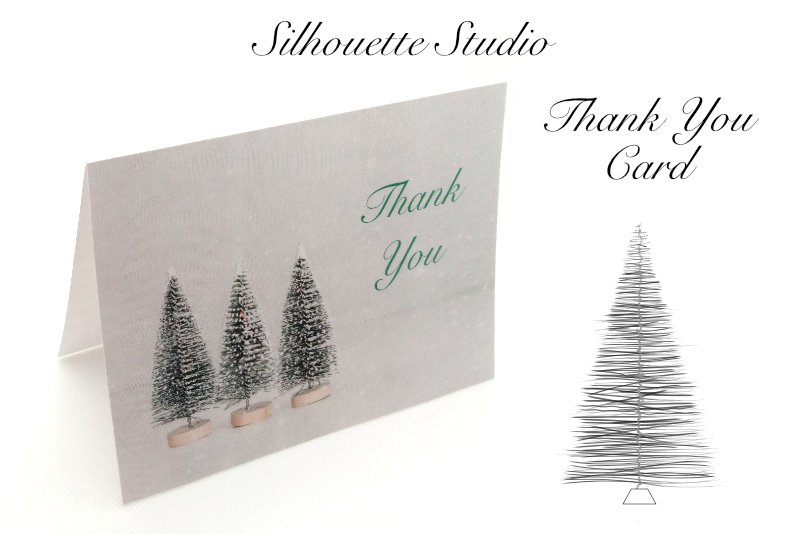InDesign Fixed Layout ePub Sound with Animation

In a previous InDesign® tutorial, we learned how to set a button to make the mice appear in the stockings, when the interactive button is clicked. In this tutorial, we will tell the same button to also play a sound.
View Sample Project Page 4
Play Sound with Animation
We will still be working on the first page of the poem. We will first place the sound mp3 file on to the page, then hide the sound file icon and tell the button to play the sound when clicked. The sound file that I used in the example project is the Smile.mp3 file. Open your project and let's get started.
Index - InDesign Fixed Layout ePub
© 2024 Adobe Systems Incorporated. All rights reserved. Adobe® product screen shot(s) reprinted with permission from Adobe Systems Incorporated. Adobe, Photoshop, Illustrator, InDesign is/are either [a] registered trademark[s] or a trademark[s] of Adobe Systems Incorporated in the United States and/or other countries.
View Sample Project Page 4
Play Sound with Animation
We will still be working on the first page of the poem. We will first place the sound mp3 file on to the page, then hide the sound file icon and tell the button to play the sound when clicked. The sound file that I used in the example project is the Smile.mp3 file. Open your project and let's get started.
- Open your project to the first page of poem text.
- From the top menu, click File - Place and find the sound file.
- Click the page at the top left corner of the page.
- In the Layers panel, drag the sound file layer below the background graphic layer to hide the icon. (see screenshot).
- With the button selected, open the Buttons and Forms panel.
- Click the plus icon above the Actions list, to add a new Action. From the pop-up list, choose Sound.
- Open the Timing panel. Drag the Smile.mp3 file above the two stocking pngs (see screenshot).
- Test your page.
You should already have the two stockings and the button graphics on the page. The button graphic should be between the two stockings. Let's add the sound file.
The sound file should be loaded into your cursor. As we will be hiding the sound file icon, let's add it to the top of the page.
You should see the stockingButton1 button listed in the panel, along with the two stocking pngs listed in the Actions list.
You should see the sound file added to the Actions list. If the Narration sound file is listed, we can fix that. Use the Sound pop-up list to switch the sound file to Smile.mp3 (see screenshot).
Let's set the sound file to play first.
The sound file and the two stocking pngs should be linked together as one.
While the Smile mp3 is playing, the two mice should appear.
Index - InDesign Fixed Layout ePub
© 2024 Adobe Systems Incorporated. All rights reserved. Adobe® product screen shot(s) reprinted with permission from Adobe Systems Incorporated. Adobe, Photoshop, Illustrator, InDesign is/are either [a] registered trademark[s] or a trademark[s] of Adobe Systems Incorporated in the United States and/or other countries.

Related Articles
Editor's Picks Articles
Top Ten Articles
Previous Features
Site Map
Content copyright © 2023 by Diane Cipollo. All rights reserved.
This content was written by Diane Cipollo. If you wish to use this content in any manner, you need written permission. Contact Diane Cipollo for details.